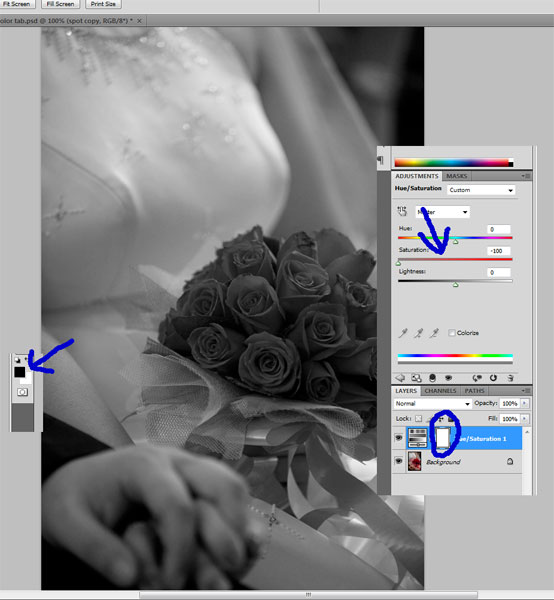Tutorial 3: Spot Color Technique
You often see an image with mix B&W and color specifically at a defined target. A simple layer masking and hue-saturation control would do the trick. Copy the original image and follow through this tutorial. Have Fun!
After
Before (Copy this file)
1- Open the file in CS4. Open a new Hue/Saturation Adjustment Layer (you can find the adjustment layers on the right hand side of your CS4 window).
2- Adjust the saturation to -100% which means to convert the image to B&W. The adjustment is applied to the entire adjustment layer.
3- Now, you need to bring out the color of the flower and leave the rest of the image as B&W. Remember that layer mask do not alter the original image.
4- Grab a tool brush making sure that the foreground is black and the background is white. With this brush, you are like punching a hole on the mask, thus, revealing the color of the flower. Initially, use brush hardness of 100% to reveal the flower. You can brush even outside the edges as you will do fine adjustment later on.
5- Click "X" button and the foreground color will change to white. With this brush select 0% hardness and adjust the brush size to small value and paint the flower edges from the outside. You are now basically applying back the hue/saturation outside the flower edges. Do the adjustment slowly until you are satisfied with the result.
2- Adjust the saturation to -100% which means to convert the image to B&W. The adjustment is applied to the entire adjustment layer.
3- Now, you need to bring out the color of the flower and leave the rest of the image as B&W. Remember that layer mask do not alter the original image.
4- Grab a tool brush making sure that the foreground is black and the background is white. With this brush, you are like punching a hole on the mask, thus, revealing the color of the flower. Initially, use brush hardness of 100% to reveal the flower. You can brush even outside the edges as you will do fine adjustment later on.
5- Click "X" button and the foreground color will change to white. With this brush select 0% hardness and adjust the brush size to small value and paint the flower edges from the outside. You are now basically applying back the hue/saturation outside the flower edges. Do the adjustment slowly until you are satisfied with the result.
Having the red flower popping out from the image is really fantastic. If you feel that the transition from B&W to red color is drastic, you can adjust the hue/saturation to create a sephia layer. Simple drag the hue/saturation slider to suit your taste. You can even make other things or target in the image with any other colors appear in the same image by applying the brush tool. All up to you!!
Is this tutorial helpful? Help us improve this site for the benefit of other. Please send me your comments or feedback to
san@sanfreelancephotography.com
san@sanfreelancephotography.com
Disclaimer | Privacy | Copyright | Areas Covered | Contact
© 2009 sanfreelancephotography.com. All rigths reserved
© 2009 sanfreelancephotography.com. All rigths reserved